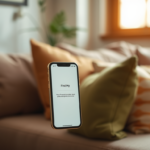The importance of maintaining a clean computer cannot be overstated. Dust and debris accumulate within your device, leading to overheating and performance issues that can cripple productivity. Not only does a clean computer run better, but it also operates more efficiently, extending the lifespan of its components. By utilizing compressed air, you can effectively remove dust from hard-to-reach places without worrying about physical contact damaging sensitive parts. This method is straightforward and requires minimal tools, making it accessible for everyone. In this article, we will explore a detailed, step-by-step guide to cleaning your computer with compressed air, ensuring you have all the knowledge and tools necessary to execute the task safely and efficiently.
Why Use Compressed Air for Cleaning?

Compressed air is often the go-to solution for cleaning electronics, and for good reason. When used correctly, it effectively removes the dust and debris that can clog fans and vents, helping to maintain optimal airflow. This often results in cooler operating temperatures and smoother functioning systems. Unlike other cleaning methods, compressed air can easily reach tight spaces without the risk of scratching or damaging delicate components. Moreover, it eliminates the need to disassemble your entire system, making the process quicker and more efficient. Embracing this method can be a game changer in preserving your computer’s performance.
What You’ll Need Before You Begin

To get started, gather the following supplies to ensure a smooth cleaning process:
- Compressed air canister
- Microfiber cloth
- Anti-static wrist strap (optional)
- Small nylon brush (optional)
With these tools at your disposal, you can tackle the cleaning process more effectively. Having the right equipment will not only improve your efficiency but also ensure that you protect your computer’s hardware during the cleaning process. Feel free to add items like cotton swabs for more detailed cleaning of tiny crevices.
Preparing Your Computer for Cleaning
Safety First
Prioritizing safety before cleaning is crucial. You want to avoid any accidents that could lead to damage. Here are some essential safety tips to follow:
- Power Down: Ensure your computer is completely turned off and unplugged from the power source.
- Discharge Static Electricity: If you have an anti-static wrist strap, wear it to prevent static shock that could damage your computer components.
Observing these precautions not only protects your computer’s interior workings but also reduces personal safety risks. Taking a moment to prepare adequately can save you a lot of unnecessary trouble. Always remember, it’s better to take the time to ensure safety than to rush and cause an unexpected mishap.
Positioning Your Computer
Choose a suitable location for cleaning your computer. Ideally, a well-ventilated area such as an open room or your garage will work best. Lay your computer on a flat, stable surface to prevent accidental spills or drops. A clean and organized workspace will allow you to focus on the task at hand without distractions. Proper positioning ensures that you have ample space to maneuver and utilize your tools effectively. So, scout out an area free from clutter before diving into your cleaning routine.
Step-by-Step Cleaning Process
Opening Your Computer Case
To access the internal components, you’ll need to open your computer case. Consult your user manual for specific instructions regarding your model. Typically, this involves:
- Removing screws or sliding a latch.
- Carefully lifting off the side panel to expose the internal components.
Be gentle during this process to avoid bending any sensitive parts or damaging connectors. After you have the case open, take a moment to visually inspect the internal components before you start cleaning. Knowing what needs attention will give you a targeted approach to your task.
As you prepare to clean, consider the areas where dust tends to accumulate. The following table summarizes common computer components and typical dust accumulation areas.
| Component | Common Dust Accumulation Areas |
|---|---|
| Fans | Blades and housing |
| Power Supply | Air vents and intake |
| Graphics Card | Cooling heatsinks |
| Motherboard | Connectors and slots |
| Memory Modules | Around and between modules |
Using Compressed Air Effectively
Now it’s time to use the compressed air. Follow these steps for optimal results:
- Aim and Distance: Hold the compressed air canister upright, targeting dusty areas from about 6 inches away to prevent moisture from entering the computer.
- Cleaning Dust Accumulation: Start with the fans, power supply, and other components. Brief bursts of air will be more effective than continuous spraying.
- Observe and Repeat: After blowing out the dust, inspect the area again. You may need to repeat this process for thoroughness.
It’s essential to be vigilant as you go, ensuring that you’re effectively removing dust without damaging anything. Taking a systematic approach will help you achieve the best results. Once all dusty areas are cleared, move on to the final touches of your cleaning session.
Conclusion
Cleaning your computer with compressed air is a simple yet impactful way to enhance performance and longevity. By following the outlined steps, you can ensure that your machine runs smoothly, ultimately prolonging the need for repairs or upgrades. With just a few tools and some careful attention, you can maintain an efficient and powerful computing experience. Remember to make this cleaning routine a habit, doing it every few months for best results. A clean computer is not just a healthier environment for your hardware; it’s also a step toward greater productivity in your daily tasks.
Frequently Asked Questions
- What type of compressed air should I use? Use a can of compressed air specifically designed for electronic devices. Avoid using air from a compressor as it can contain moisture.
- Is it safe to use compressed air on my computer? Yes, when used correctly, compressed air is safe for cleaning your computer. Just make sure to hold the can upright and maintain a proper distance.
- How often should I clean my computer? It’s recommended to clean your computer every 3-6 months, depending on your environment and dust levels.
- Can I use a vacuum cleaner instead? It’s best to avoid using vacuum cleaners as they can generate static electricity that could harm your components. Compressed air is the safer option.
- What if I don’t have a compressed air canister? If you don’t have compressed air, you can use a small nylon brush to gently remove dust, but be cautious not to touch any sensitive components.