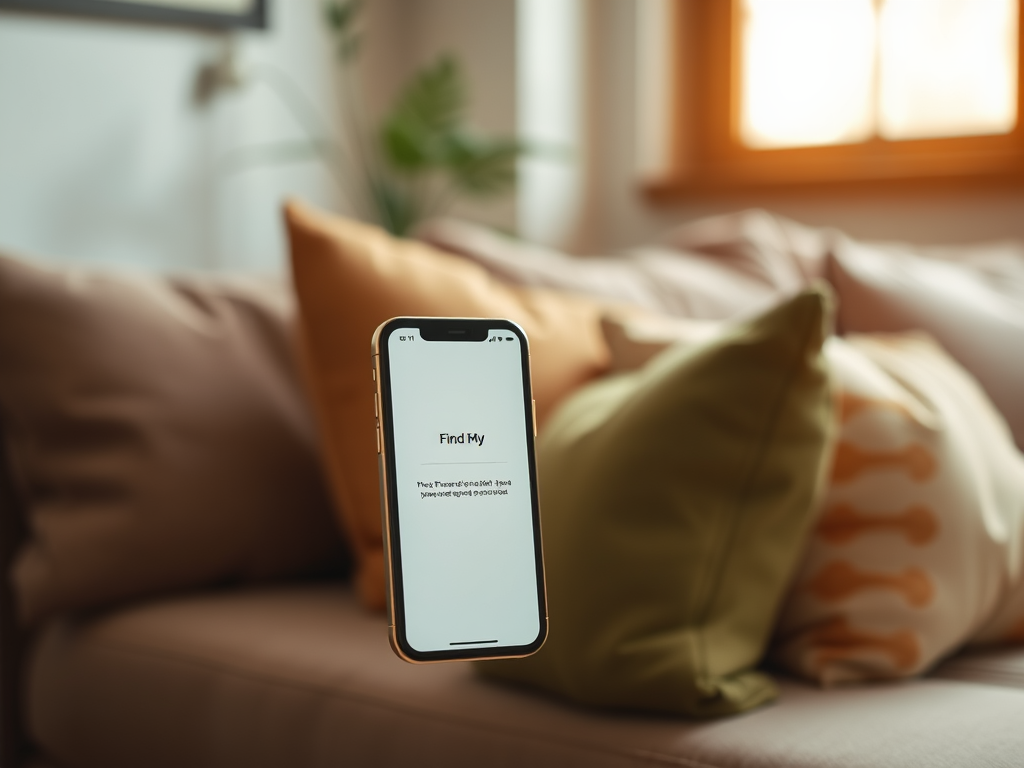In the modern era, where our smartphones are laden with personal information, ensuring the safety of your device goes beyond mere convenience; it’s a necessity. For iPhone users, Apple’s robust ecosystem offers several powerful features designed to protect your device if it gets lost or stolen. By taking a few simple steps, you can enable stolen device protection that not only secures your data but also empowers you to take action swiftly. This guide will delve deeply into how to leverage these features effectively, ensuring you’re well-prepared in case crisis strikes.
Your iPhone, once stolen, can lead to significant vulnerabilities, including data breaches and unauthorized access to sensitive accounts. However, with proactive measures like Enable “Find My iPhone,” you can deter thieves and enhance your peace of mind. The best part is that Apple has included intuitive tools to help you recover your device effectively. So let’s get started with the steps necessary to enable stolen device protection on your iPhone.
Understanding Stolen Device Protection

Stolen device protection encompasses various features designed to prevent unauthorized access to your iPhone. These features, built into the iOS ecosystem, work collaboratively to safeguard your device and personal information. Among the key functionalities are Find My iPhone and Activation Lock, which come into play when your device is misplaced or stolen. This functionality not only helps you locate your iPhone but ensures that others cannot reactivate it without your credentials.
Preparing Your iPhone for Protection

To enable these critical features, you’ll first want to prepare your iPhone properly. An essential step in this process is verifying that your device is running the latest iOS version. Keeping your device up to date ensures optimal security since updates often contain patches for vulnerabilities and introduce improved security features. As you prepare, you’ll also need a functioning Apple ID, which is crucial for signing in to various services that provide device protection. Having both of these elements in check lays the groundwork for further securing your iPhone.
Check Your iOS Version
The iOS version your iPhone is running can significantly impact its ability to offer protection features effectively. To check for any available updates and install the latest version, simply follow these steps:
- Open the Settings app on your iPhone.
- Select General.
- Tap on Software Update.
- Follow the prompts to install any available updates.
Sign in to Your Apple ID
Signing in to your Apple ID is essential for accessing the protection features on your device. You can easily do this directly from your iPhone’s settings. If you don’t have an Apple ID, you will need to create one. Below is a brief list of steps to help you sign in effectively:
- Open Settings.
- Click on [your name] at the top.
- If you’re not signed in, tap on “Sign In to Your iPhone.”
- Follow the prompts to enter your Apple ID credentials.
Enabling Find My iPhone
One of the most crucial features for protecting your device is Find My iPhone. This utility not only assists you in tracking your device but also provides tools for locking and erasing your data remotely should the need arise. Enabling this feature is straightforward and gives you direct control over your device’s safety. By following the outlined steps, you can activate Find My iPhone and ensure your data remains secured even if you misplace your device.
Here are the specific steps to enable Find My iPhone:
- Open Settings on your iPhone.
- Click on [your name], then select Find My.
- Tap Find My iPhone and toggle it on.
- Don’t forget to enable Send Last Location for additional security.
| Feature | Description |
|---|---|
| Find My iPhone | Helps you locate your iPhone if lost or stolen. |
| Activation Lock | Prevents others from using your iPhone without your Apple ID and password. |
| Lost Mode | Locks your device, displaying a custom message for anyone who finds it. |
Activating Activation Lock
When you enable Find My iPhone, Activation Lock is automatically turned on. This feature proves invaluable as it not only protects your iPhone but also deters potential theft. Essentially, Activation Lock means that even if someone manages to get their hands on your device, they cannot unlock it without your Apple ID and password. By requiring these credentials to erase the device or disable Find My iPhone, it provides a significant barrier against unauthorized users.
Additional Security Measures
While Find My iPhone and Activation Lock offer robust protection, consider implementing additional measures to enhance your device’s security further. Below are recommendations that can significantly increase your iPhone’s overall security:
- Use Strong Passcodes: A strong passcode is essential. Avoid easy-to-guess passwords by setting a unique one.
- Enable Biometric Authentication: If your iPhone supports Face ID or Touch ID, make sure these features are set up for added security.
- Regularly Review Security Settings: Make it a habit to review the security settings on your iPhone can catch potential vulnerabilities early.
Conclusion
Enabling stolen device protection on your iPhone is a proactive step toward safeguarding your personal information and ensuring peace of mind. With features like Find My iPhone and Activation Lock activated, you set up a strong defense against potential theft or loss. Coupled with additional security measures, such as using strong passcodes and biometric authentication, you create a layered defense strategy that is difficult for thieves to bypass. Taking these precautions not only protects your data but also gives you the confidence to navigate your daily life with your device securely in hand.
Frequently Asked Questions
- How do I know if Find My iPhone is enabled on my device? – Go to Settings, tap your name, select Find My, and check if Find My iPhone is toggled on.
- Can I track my iPhone if someone else has it? – Yes, if Find My iPhone is enabled, you can track the location from another device or via a web browser.
- Do I need Wi-Fi for Find My iPhone to work? – No, but an active internet connection (Wi-Fi or cellular data) is necessary for location tracking.
- What should I do if my iPhone is stolen? – Use the Find My app or iCloud.com to locate your device, enable Lost Mode, and report the theft to local authorities.
- Can I disable the Activation Lock if I forget my Apple ID password? – You will need to reset your Apple ID password through Apple’s official website or support to disable Activation Lock.